# Updating Software (Draft)
# Overview
WARNING
While every effort is made to ensure any new release of firmware and image software is ready for use, experience and Murphy's Law dictate that there will be problems from time to time.
If you don't like risk and don't count yourself as an early adopter then follow the TheHighNibble forum and look for a clear sign of positive reports about a new release before proceeding with any update.
The worst that can happen is that you will need to install the Espressif esptool.py on your Windows/Mac/Linux PC to be able to re-flash your ESP32 to bring your IMSAI8080esp back to life.
Firmware and Image updates are published via GitHub, accessible using the GitHub link in the upper-right corner of this page.
TIP
It is recommended to always use the release marked as the Latest Release unless you have a specific reason not to.
The latest release is the June 2023 Release (v.1.12.0)
# Updating the Firmware
Updating the firmware is a simple drag & drop process via the web-based desktop UI.
# Download the firmware from GitHub
Download the FIRMWARE.zip file from the latest release on GitHub (see above).
The FIRMWARE package in the release assets is a ZIP file containing 6 files, for example:
COPYRIGHT.txt
FLASHING.md
bootloader.bin 22K
imsai_part_table.bin 3.0K
imsaisim_esp32.bin 918K
ota_data_initial.bin 8.0K
To update the firmware you need only the imsaisim_esp32.bin file. This is the IMASAI 8080esp firmware binary to be flashed to the ESP32.
WARNING
The remaining files are only for flashing a new firmware installation to a blank ESP32, and can only be flashed using the Espressif esptool.py.
Instructions for this are included in the file FLASHING.md
# Upload (flash) the firmware to the ESP32
- Drag-and-drop the
imsaisim_esp32.binfile onto theSYS:device icon on the Desktop UI to flash it to the ESP32. - Confirm the first dialog, and wait (typically 10-30 seconds) until you see the second dialog confirming the upload was successful
WARNING
If you don't receive the second dialog confirming the upload was successful, then the firmware will not have been flashed. This will not effect the ESP32 as it will simply reboot on the last working firmware.
Some early adopters have reported this occurring, and the reason was poor Wi-Fi connectivity causing drop-outs. The solution was simply to move their IMSAI8080esp closer to their Wi-Fi Access Point
# Reboot the ESP32
Reboot the ESP32 using the reset (EN) press button on ESP32, or click the reboot button (Red, circular arrow) on the SYS: window.
Your IMSAI 8080esp will now reboot on the new firmware.
# Checking the firmware version
The firmware version number is reported in two places:
- To the system console (UART0 - USB or RS232-1 at 115200 baud) early in the boot process:
I (336) cpu_start: Application information:
I (366) cpu_start: Project name: imsaisim_esp32
I (372) cpu_start: App version: v1.7.0
I (377) cpu_start: Compile time: Jul 5 2021 14:21:20
I (383) cpu_start: ELF file SHA256: 6e2f6503e36a286f...
I (389) cpu_start: ESP-IDF: v4.0.2-4-g877a28e05
In this example you can see the App version: v1.7.0 indicating that the system is running the v1.7.0 firmware.
- The
SYS:System (host) virtual device on the desktop UI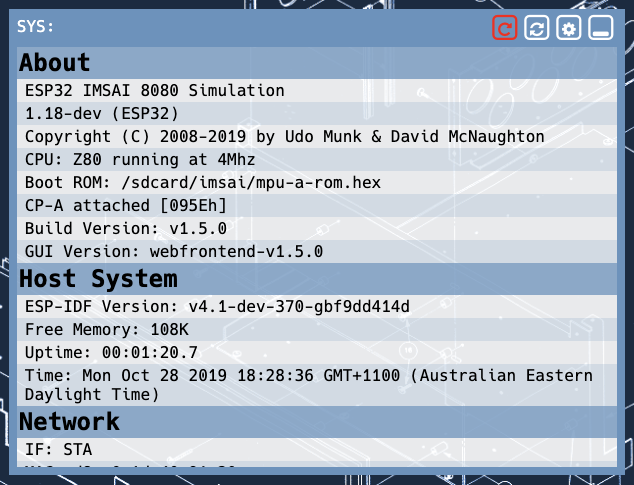
In this example you can see the Build version: v1.5.0 indicating that the system is running the v1.5.0 firmware.
# Background - Over The Air (OTA) updates
This handy, Over The Air (OTA) update feature is provided as part of the Espressif esp-idf development platform. There are two partitions that can each store an OTA firmware, ota_0 and ota_1.
Each update is flashed to the next available partition, the original factory partition is never overwritten by an OTA update.
Details of what partitions are active (Running:), booted (Boot:) and available (Next:) are given in the SYS: System (host) virtual device on the desktop UI under the heading Partitions
For further information you can refer to the Espressif esp-idf documentation
Also you can set the startup configuration mode for 'NVS_LOG_LEVEL' to 'INFO' at watch the firmware update/flash process logs on the system console.
# Updating the µSD card Image
# Updating using drag & drop
The first way to update the µSD card Image is via a drag & drop process similar to the firmware update process described above. This allows the image update to be done without the need to mount the µSD card in a PC.
You can simply drag-and-drop the update.bin file onto the SYS: icon on the desktop GUI. When the upload is complete, reboot the ESP32 and the update will be identified, unpacked and installed. Watch the output on the boot console (typically via USB port @ 115200 8N1) to see the process proceed.
# Updating in a Windows/Mac/Linux PC
The second way to update the µSD card Image is to remove the µSD card from your IMSAI8080esp and connect it to your Windows/Mac/Linux PC.
The filesystem on the µSD card is FAT32.
With the µSD card filesystem mounted on your PC you should be able to:
- backup the whole image
- restore a whole image
- edit individual configuration files
- directly manage disk and harddisk (*.dsk and *.hdd) image files in the disk library directory
# Checking the Desktop UI version
The desktop UI version number is reported in only one place, the SYS: System (host) virtual device on the desktop UI
Following a successful update of the µSD card Image this version number should reflect the version number you have installed.
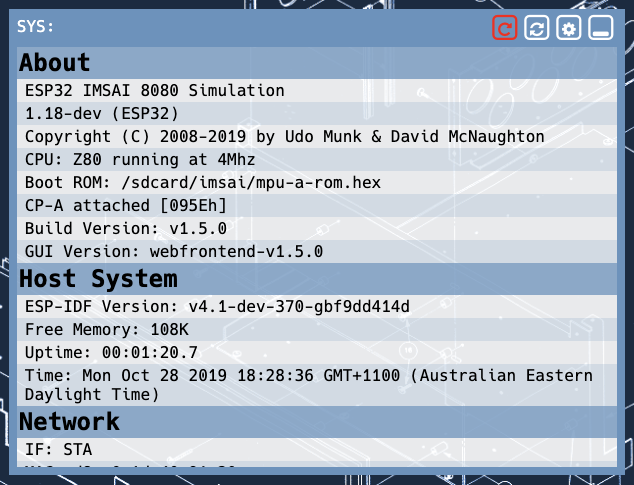
In this example you can see the GUI Version: webfrontend-v1.5.0 indicating that the system is also running the v1.5.0 desktop UI.