# Over-the-Air (OTA) Firmware Update Guide (Draft)
The OTA Update feature of the VT132 enables you to update the firmware of your VT132 to the latest release without having to connect your VT132 to a PC via the FTDI connector or install any utilities on your PC to flash new firmware to the ESP32 module.
OTA updates are performed via the 'AT' (Hayes) Modem interface using a series of 'AT' command extensions.
TIP
From the modem prompt/command line you can type AT$ for help to be reminded of the OTA 'AT' commands.
TIP
You can connect to the modem from your system using a terminal program such as KERMIT or QTERM
OR
You can enable the modem locally and connect directly from the VT100 to the modem in LOCAL mode. See the Quick Menu Guide for details.
# Update to latest version from GitHub repository (recommended)
The current firmware on GitHub is tagged as the latest release, so simply use the OTA update feature as follows:
From the modem prompt/command line:
AT+W+orAT+W=ssid,pwdto join your Wi-Fi networkAT+U$to see what firmware version you are currently running [optional]AT+U?to query GitHub for the latest firmware image- should report
V1.2.0(or similar)- following the version number, a self explanatory indicator of
[OLDER],[SAME]or[NEWER]will be shown
- following the version number, a self explanatory indicator of
AT+U^orAT+U!to upgrade or force the upgrade, depending on your current versionAT+U^will only work if the queried firmware image is[NEWER]- during the upgrade process a series of full-stops
...will be output to indicate progress with the upgrade - when the upgrade completes downloading the new firmware image into flash memory the modem will respond with an
OK
AT+U$to see what firmware version you will boot next [optional]- H/W reset after success with the download & flash
- the new firmware image will only be run following a H/W reset or reboot
WARNING
Once you have entered the Query OTA Update command AT+U? the VT132 should not be expected to operate "normally" until you perform a H/W reset or reboot of the VT132.
This is because the Query OTA Update command opens and creates a number of files and large data structures in memory that may conflict with normal operation and these can only be closed and released by a H/W reset or reboot.
TIP
You can safely force upgrade AT+U! the firmware to the same version you are currently running if you simply want to "practice" the upgrade process.
Example output from the Show OTA Partition Status AT+U$ and Query OTA Update AT+U? commands is show here:
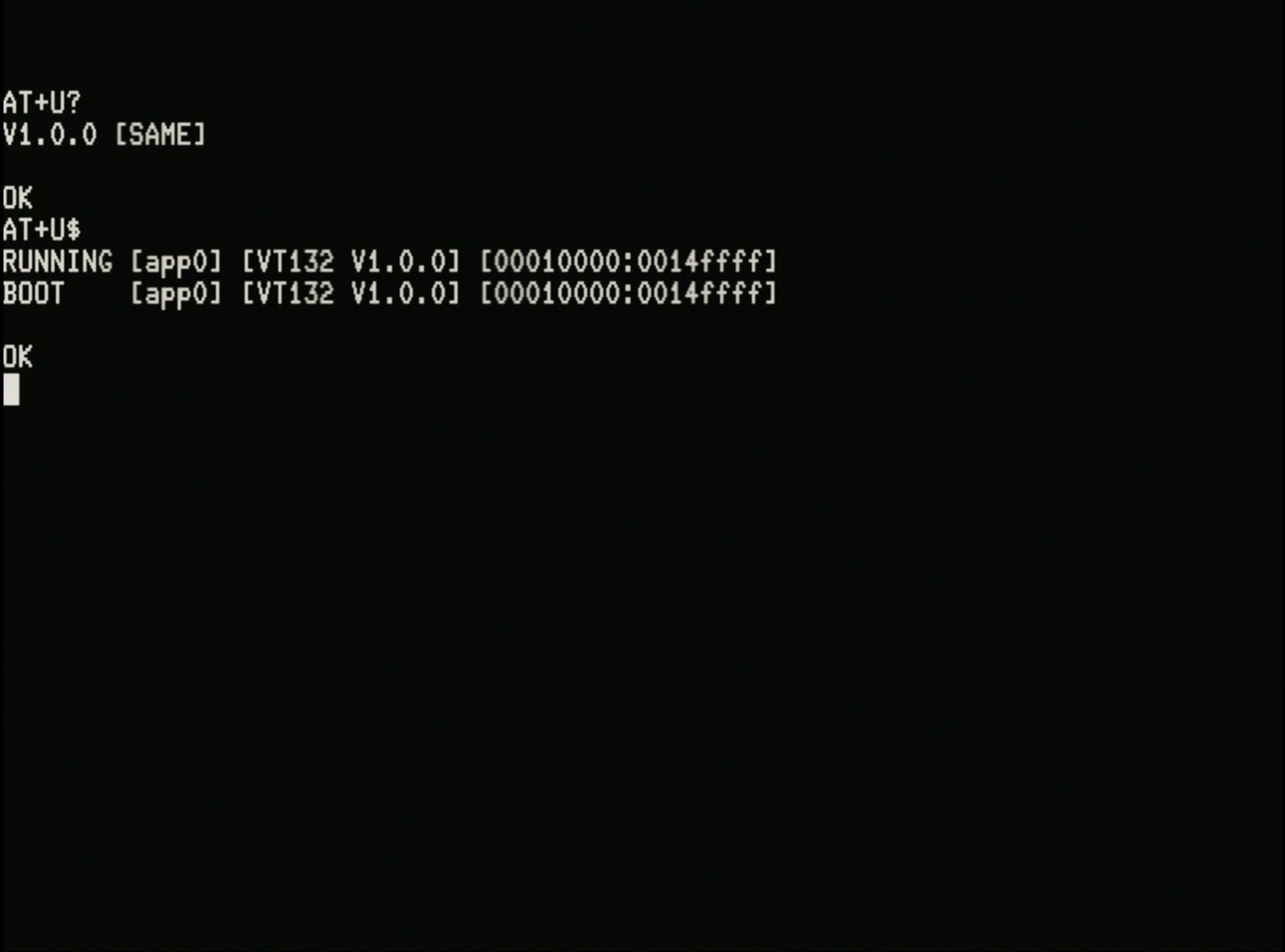
A full description of the OTA Update commands and their output will be added here later: TBA.
# Update to a version from a local web server
If you have a firmware image file or if you wish to install a firmware image other than the one tagged latest on the GitHub firmware repository you can stage that file on a local web server (ie. on the same network as the VT132 connects over Wi-Fi) and use a process similar to the one above, but with one extra command to provide the local address of the firmware image.
TIP
The standard firmware image file is named VT132.bin
Eg. With the firmware image file VT132.bin staged on the root of the "local" web server running on port 5500 with DNS name mylocalserver and IPv4 address of 192.168.1.20 proceed as follows:
From the modem prompt/command line:
AT+W+orAT+W=ssid,pwdto join your Wi-Fi networkAT+U$to see what firmware version you are currently running [optional]AT+U=url_for_local_fileto set the URL to the file on the local web server, eg.:AT+U=http://mylocalserver:5500/VT132.binif using the DNS name, orAT+U=http://192.168.1.20:5500/VT132.binif using the IPV4 address
AT+U?to query the local web server for the firmware image specified- should report
V1.2.0(or similar)- following the version number, a self explanatory indicator of
[OLDER],[SAME]or[NEWER]will be shown
- following the version number, a self explanatory indicator of
AT+U^orAT+U!to upgrade or force the upgrade, depending on your current versionAT+U^will only work if the queried firmware image is[NEWER]- during the upgrade process a series of full-stops
...will be output to indicate progress with the upgrade - when the upgrade completes downloading the new firmware image into flash memory the modem will respond with an
OK
AT+U$to see what firmware version you will boot next [optional]- H/W reset after success with the download & flash
- the new firmware image will only be run following a H/W reset or reboot
# Update to a version using the ESP-IDF epstool.py utility
Instructions for flashing the firmware using the ESP-IDF esptool.py utility are included with the firmware downloadable from the GitHub firmware repository
If using this process to upgrade:
- download the
FIRMWARE.zipfile - unzip the file
- read the
FLASHING.mdfile for instructions
# For the security conscious
For the security conscious
OTA Updates from GitHub are performed using the https protocol.
Security certificates (Root CA) for GitHub and Amazon S3 (where GitHub stores release binary files) are embedded in the firmware.
https requests to servers that use any other Root CA certificate will fail to authenticate.
Also, the VT132 makes this request as an https client and does not implement an http or https server.
Note also:
- A Wi-Fi connection to an Access Point is never established by default, but must be explicitly (re)connected using the
AT+W=orAT+W+commands - The only time the VT132 makes outgoing IP socket requests is when:
- you dial a host with the
ATDdial command - you initiate an OTA update transaction with the
AT+U?Query OTA Update command and the subsequentAT+U^orAT+U!upgrade or force upgrade commands
- you dial a host with the
- The only time the VT132 accepts incoming IP socket requests is when the modem is enabled for "Answer" mode with
AT&A(not be default).