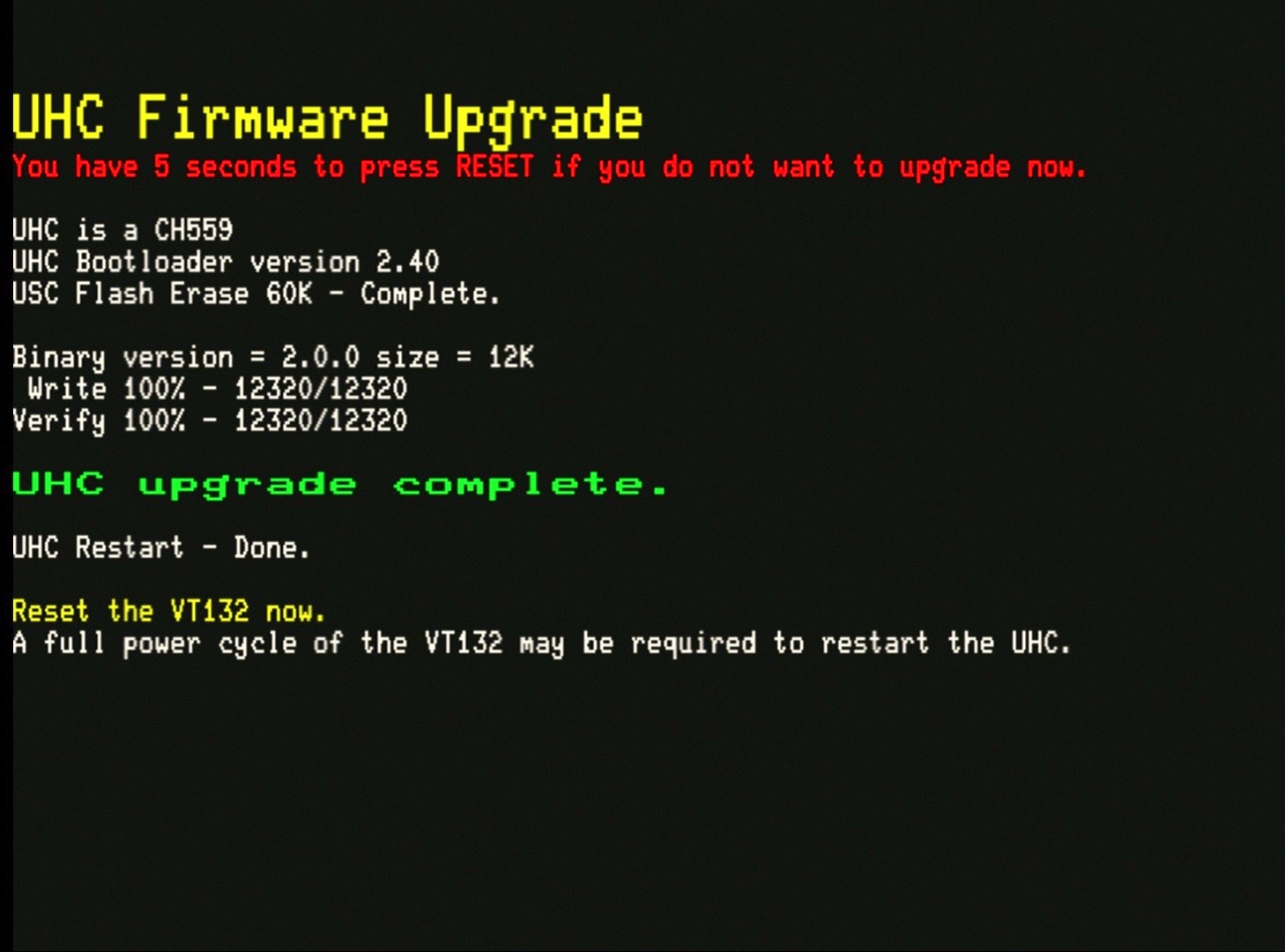# USB Host Controller (UHC) Firmware Update Guide (Draft)
# Background
The VT132 USB-HID keyboard adapter, the small, red, PCB supplied when you order the USB-HID keyboard option, uses a CH559T microcontroller as a USB Host Controller (UHC).
The UHC runs its own firmware that translates between USB-HID protocols and a high-speed serial protocol for the ESP32 to work with a USB keyboard.
From time-to-time, firmware updates may be released to improve performance, fix bugs or extend the functionality of the UHC.
These firmware updates will be embedded in a release of the VT132 firmware and initiated from within the VT132 Setup screens.
# Update Procedure Overview
The procedure for updating the UHC firmware is:
- Update the VT132 to the latest release, following the OTA Firmware Update Guide
- Navigate to the SET-UP D screen of the VT132
- Press
9on the keyboard to show the keyboard device status - Press
U(uppercase 'U') to start the update process - Follow the on-screen prompts for restarting the VT132 to proceed with the update process
TIP
If you have PS/2 keyboard connector you can still view the keyboard device status on the SET-UP D screen but pressing 'U' will do nothing.
WARNING
While it is safe to perform the UHC firmware upgrade repeatedly, the CH559T microcontroller can only be re-flashed a limited number of times (appoximately 100) before it will fail to re-flash again and may not operate correctly after this time.
It is recommended to only update the UHC firmware when required, as indicated in the release notes for a VT132 firmware update.
# Update Procedure Step-by-Step guide
# Update the VT132 to the latest release
This is documented in the OTA Firmware Update Guide
# Navigate to the SET-UP D screen of the VT132
- Press the
SETUPkey ie.<Alt><SysReq>or<Alt><PrintScreen>to enter the VT132 SET-UP screens - Press
5three (3) times to navigate to the SET-UP D screen
# Show the keyboard device status
- Press
9on the keyboard to show the keyboard device status - Details of the current UHC firmware version and any attached keyboard will be shown like in this example:
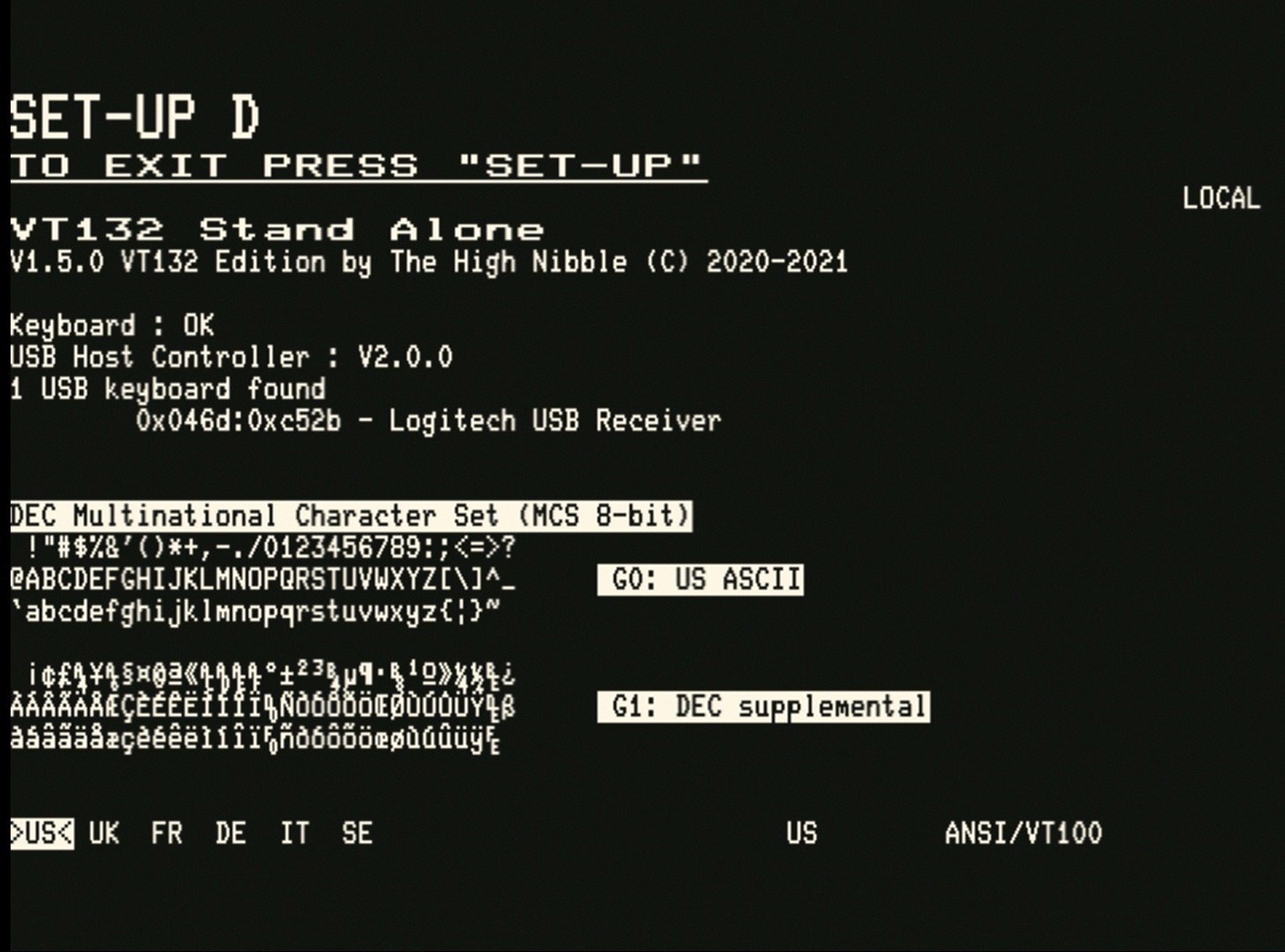
# Start the UHC firmware update process
- Press
U(uppercase 'U') on the keyboard to start the UHC firmware update process - Details of the first UHC firmware update screen are shown here:
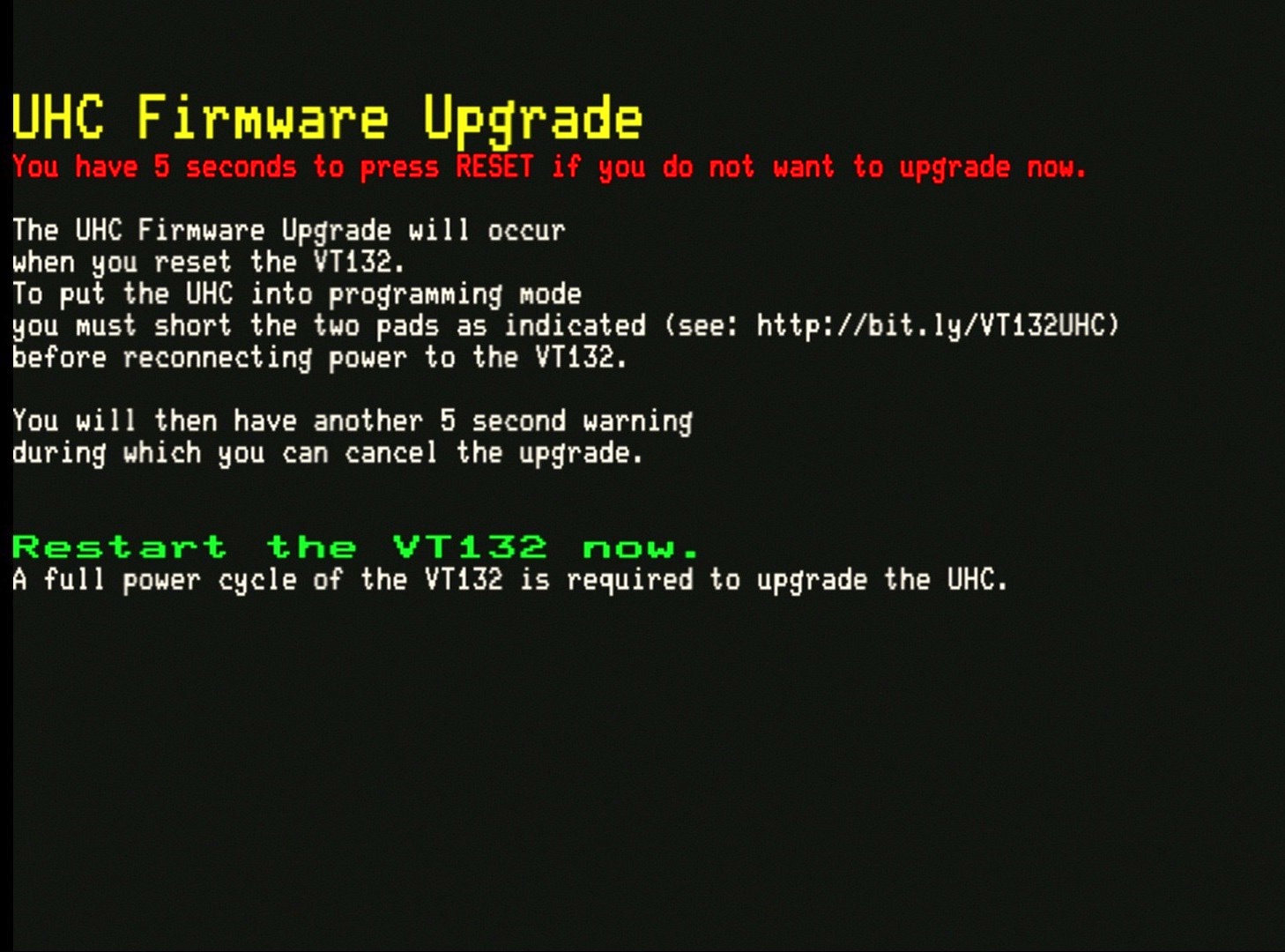
TIP
As the first two (2) lines of text on this screen suggest, you can abort the update process by pressing reset during the first 5 seconds.
This is only the first point where you can abort the process, there are 2 other opportunities later in the process.
# Proceeding with the update process
- As the text on the UHC firmware upgrade screen indicates, you must power-cycle the VT132 to proceed with the update process.
- In addition you must jumper/short two (2) pads on the back of the VT132 to force the UHC to restart in programming mode
- Diagrams showing the pads to short for both the VT132 for RC2014 and the VT132 Stand Alone editions are given here:
- In the first image the pads are circled in GREEN.
- In the second image you can see how I normally do this with a pair of tweezers.
# VT132 Designed for RC2104 edition


# VT132 Stand Alone edition


# Finishing the update process
# Failure
- If you have not successfully forced the UHC to restart in programming mode, you will see the following screen after the restart:
- This will also happen if you only reset the VT132 and have not performed a full power cycle
- If you see this screen, simply reset the VT132 and start the procedure again
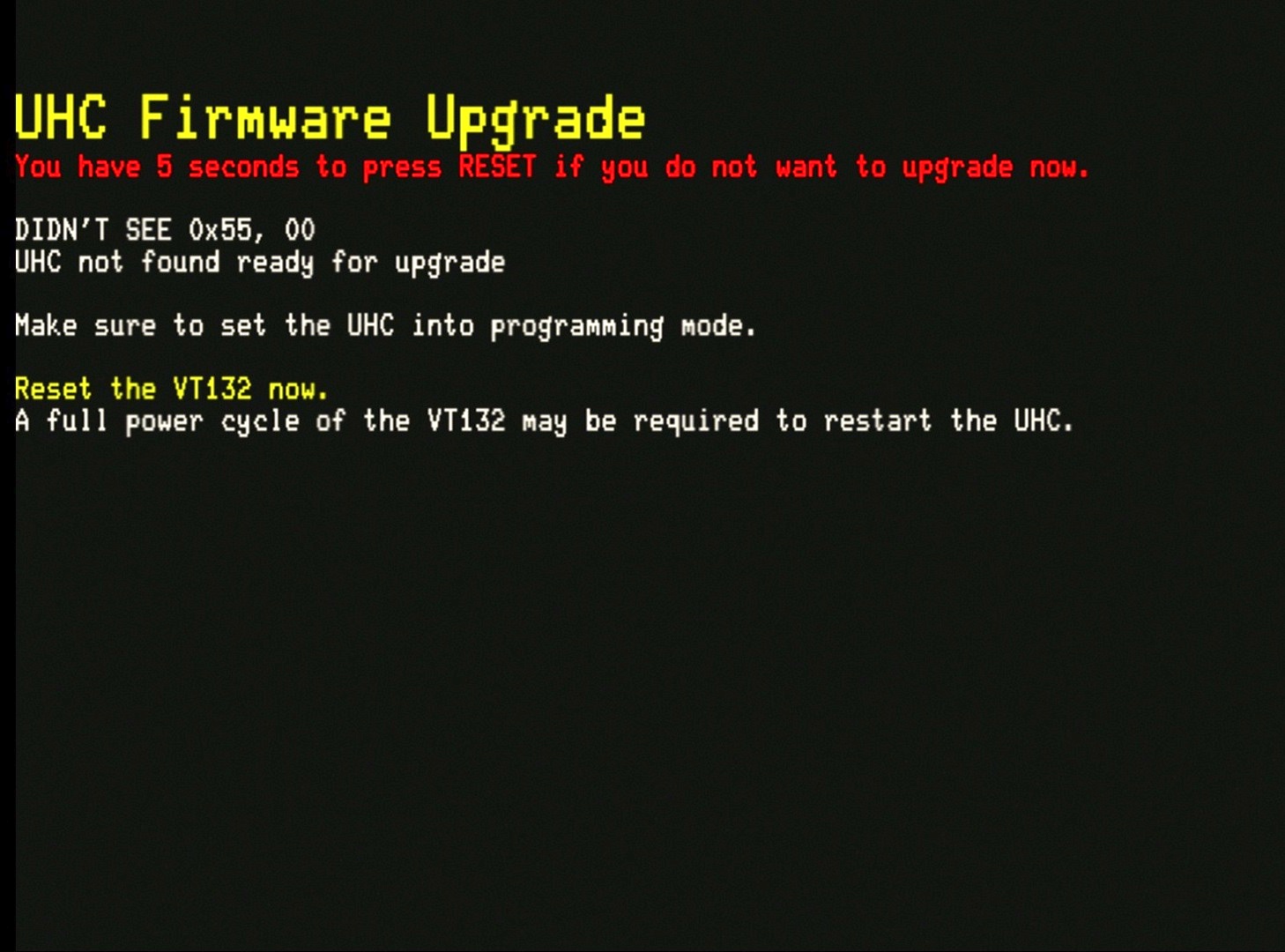
# Success
- If you have successfully forced the UHC to restart in programming mode, you will see the following screen after the restart:
- The UHC firmware update will now complete
- When you see the GREEN text
UHC upgrade complete.the process is finsihed - You must again perform a full power cycle to correctly restart the UHC following the firmware upgrade